Customizing the appearance of emails that Parle sends to your users on your behalf is important. Before sending any emails, ensure that you have set up your brand colors and uploaded your logo. This way, all emails sent during the execution of a workflow will reflect your company’s branding.
Currently, we offer one email template. However, as we introduce new templates in the future, this same configuration will apply to all of them.
To begin, navigate to the Customize page within the Email section.
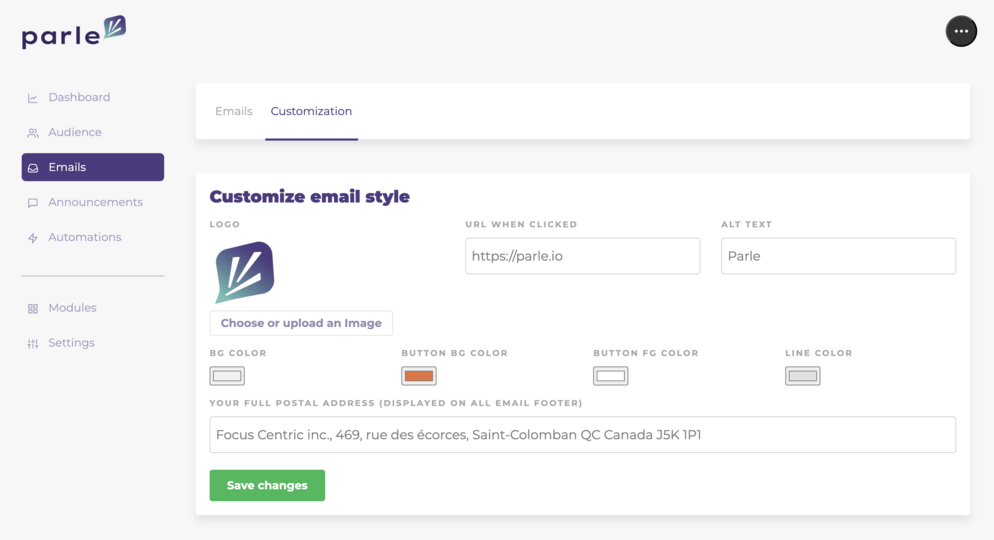
From there, we recommend the following steps:
- Upload a logo. Ideally, use a logo with smaller dimensions, such as a height of 100 pixels.
- Set the target URL and alternative text for your logo. This will allow your users to navigate to your website when they click on the logo.
- Take a moment to set up your brand colors. This includes the background and text colors for your call-to-action (CTA) buttons, as well as any other colors you wish to customize.
- Enter your full postal address. Including your complete postal address in every email sent to your users is a mandatory requirement. Emails will not be sent without a valid address.
Pro Tip: Consider uploading your logo and naming the file “logo.” When you upload files to your Parle product, you’ll find a searchable keyword field that helps you locate your images later. Using a consistent naming convention will make navigating our Media Gallery more efficient.
Once you save your changes, all subsequent emails sent will reflect these updates. You can preview these changes in any of the emails you have created."